Overview
You have a MarketPlace Web Part configured and you would like to modify it by changing the picture that appears on your intranet homepage.
Solution
The pictures displayed in the MarketPlace section of your home page are the pictures of the last three posts added by end-users, and cannot be changed to a static picture.
If you would like to remove a particular picture appearing in the MarketPlace section of the homepage, you will need to delete the corresponding post as an Admin:
- As an Admin, access your Bonzai Sharepoint page and open on the Settings menu (cog icon) to select 'Site contents'
- Select 'MarketPlace' to open its contents. If you cannot find it, use the Search function.
- Click on 'All Marketplace Items' and select 'All Items' to see the full list of posts
- Select the post you would like to remove and click on 'Delete'.
Note: in some Sharepoint versions, you might have to click the 'three dots' in front of the item to find the 'Delete Item' option

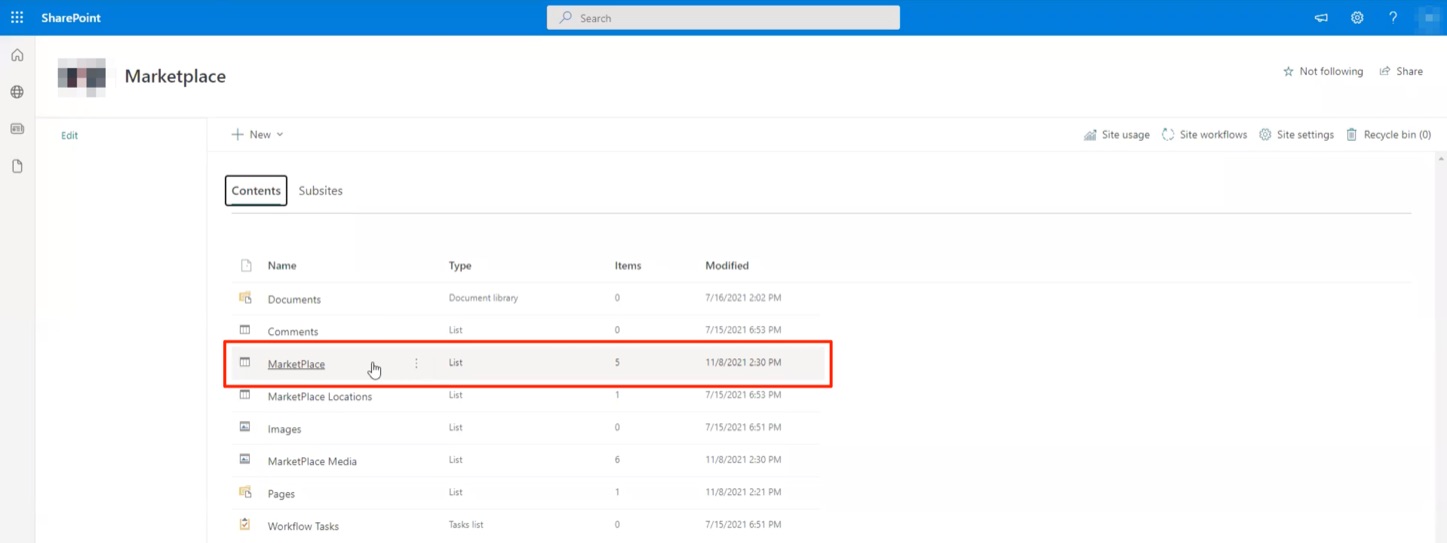
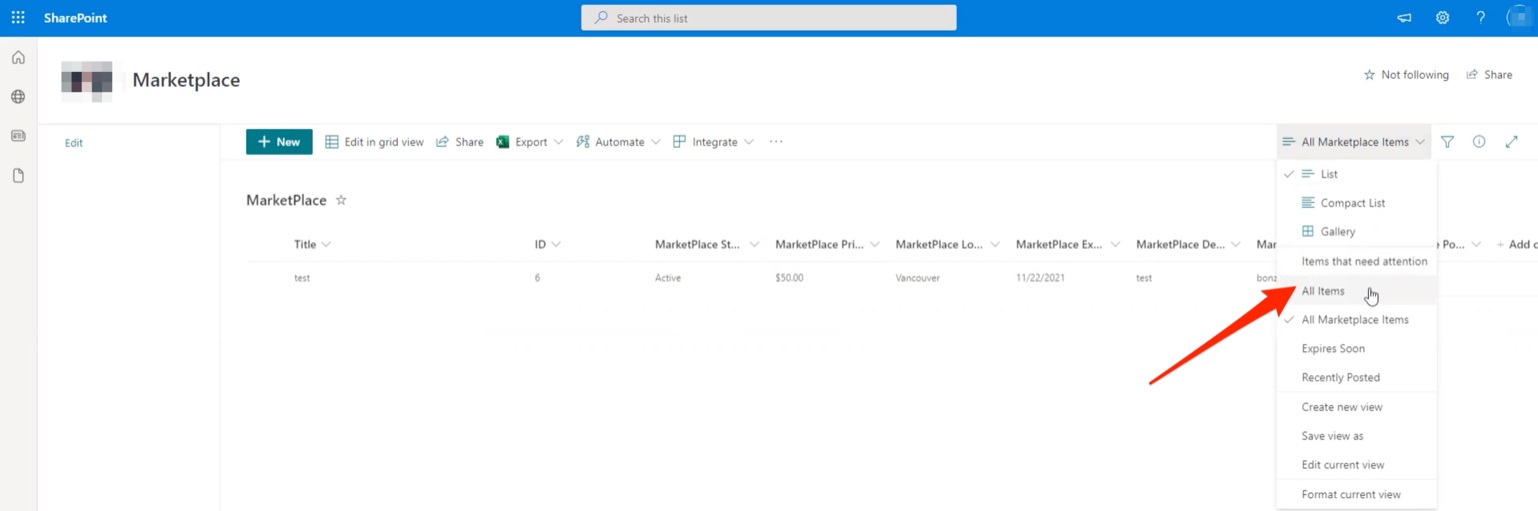
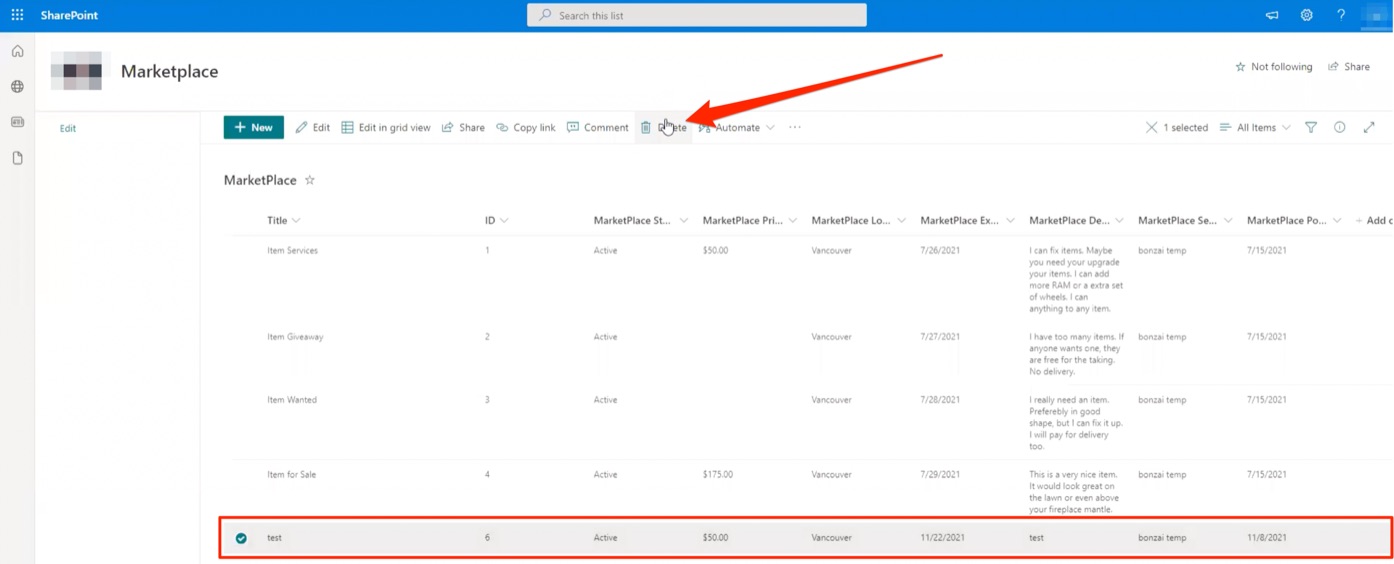

Priyanka Bhotika
Comments