Overview
You would like to request the creation of new BRICK accounts for your new Bonzai Site Collections.
Solution
Please open a support ticket requesting the creation of the new BRICK account informing the following:
- The URL of the site collection
- The Bonzai version that will be installed on the site collection
- Your SharePoint version (Online, On-Premises, or Unlicensed)
- The configuration setup you would like to use for the installation (an existing configuration from one of their site collections or a new one)
- The theme for the installation (a new or existing one)
A Support Agent will request the approval of your Account Manager and notify you once the accounts are created.
<supportagent>Agents only:
When a new customer signs up for Bonzai, their BRICK accounts are created by Professional Services prior to installation on their site. However, if the customer adds new site collections along the line, they may request Support Agents to create a Bonzai account for the new site collection.
Important notes:
- Account Manager approval is required before creating accounts for new Site Collections for customers. Make sure to contact the Account Manager to obtain approval before performing the steps below.
- Requests related to assistance with Bonzai installations, upgrades, or migrations should be handled by the Professional Services team. Since there is no direct path for Central Support to engage the PS team for Bonzai, these requests should be directed to the Account Management Team for routing.
Solution steps:
- Log in to BRICK.
- Under the Manage tab, click on Create new Bonzai.
- Enter the required information:
- Name - Enter a name for the Bonzai installation. The name should be related to the customer's site collection, especially if the organization owns more than one Bonzai site collection.
- URL - Enter the site URL provided by the customer.
- Account - Select the customer's BRICK account. This is usually the name of the customer.
- Version - Select the Bonzai version that will be installed on the site collection.
- License - Select the customer's SharePoint version: On-Premises or Online.
- Configuration - Select the configuration specified by the customer (if provided). Otherwise, leave the field blank, and a new configuration will be created for the site collection.
- Theme - Select the theme specified by the customer (if provided). Otherwise, leave this field blank, and a new theme will be created for the installation.
- Click Create Bonzai at the bottom of the page.</supportagent>
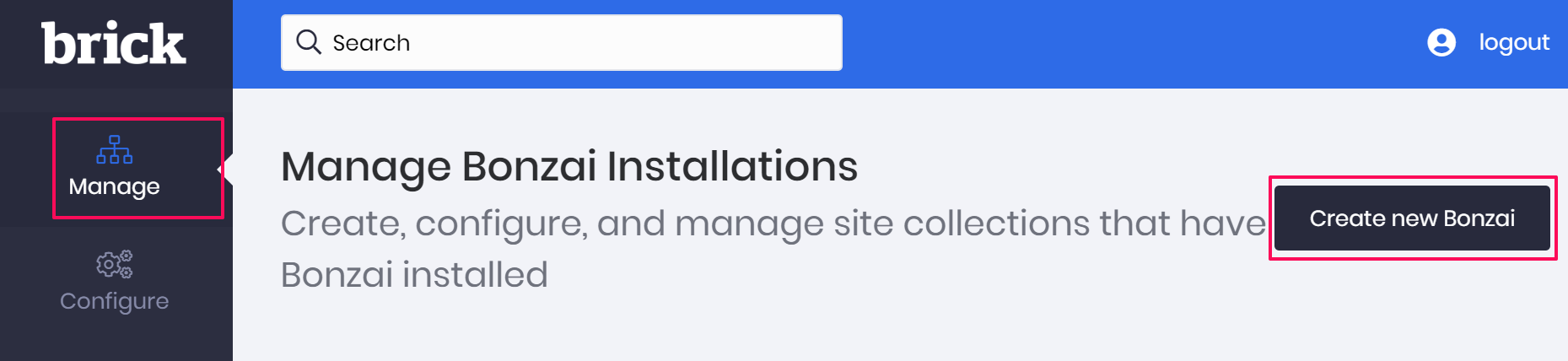
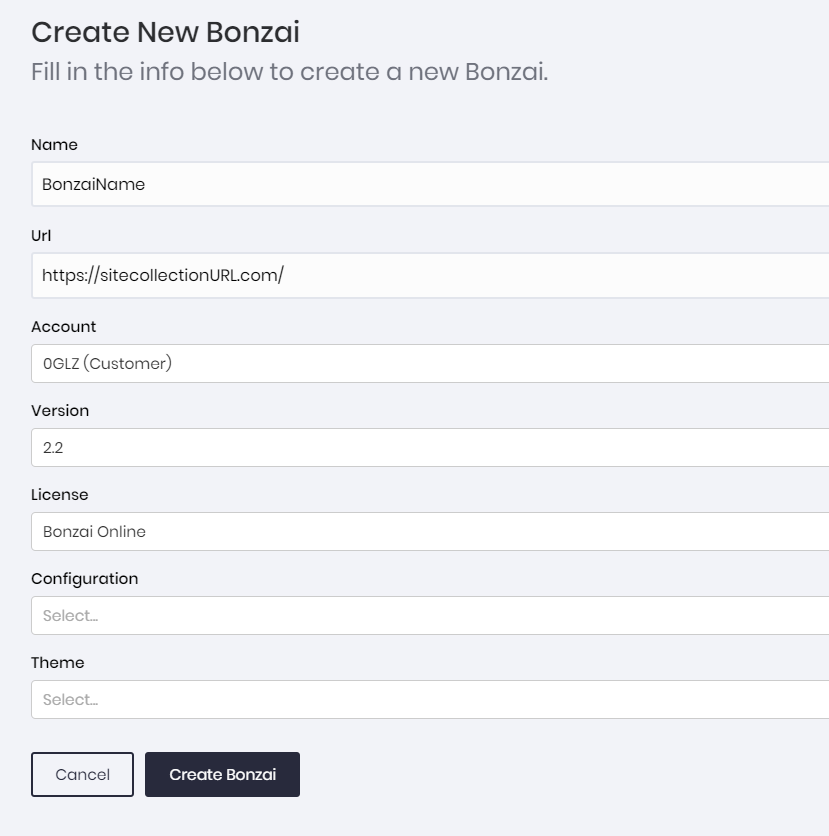
Priyanka Bhotika
Comments